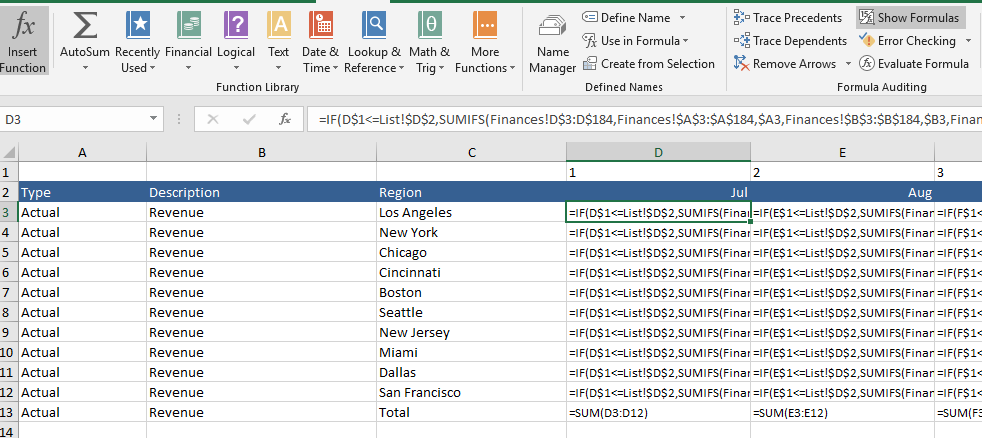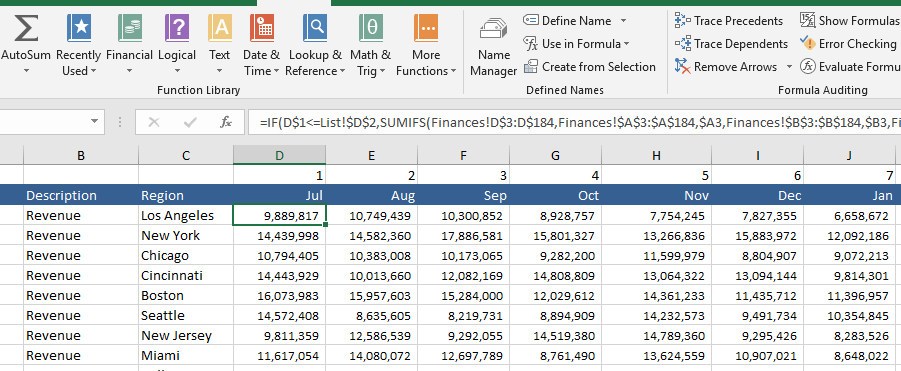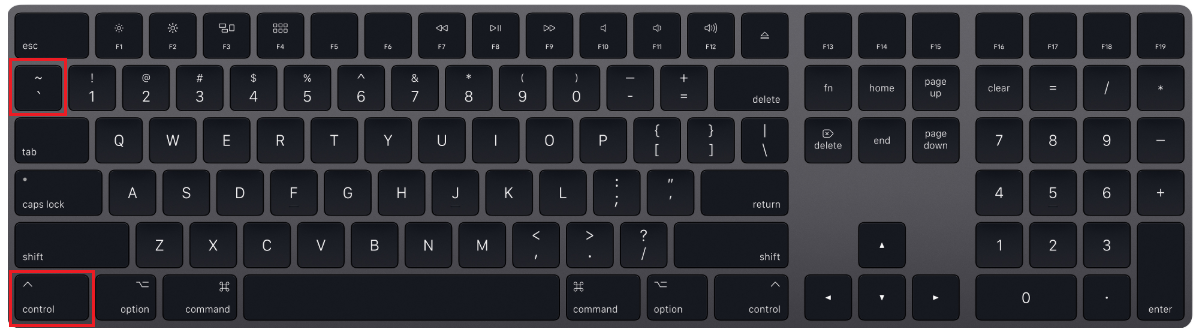How to Show the Formulas in Excel Instead of the Value
When you type an Excel formula and press return the formula will vanish as the cell moves to the next row. If you want to see the formula in full there is a neat little trick in the later versions of Excel to toggle between the formulas and the text which makes up those formulas. This post will take you through the process of using that toggle button in Excel to display the formulas in cells.
On the formula menu - there is a button in the Formula Auditing Area called Show Formulas. It is a toggle button which means if you press the bottom once it will display the formulas in cell. Press the button a second time and the formulas will disappear and the values will show. It works on the whole sheet so clicking it will show ALL formulas.
Note how all formulas show.
See in the top right of the picture above that the Show Formulas button is depressed (Greyed out)
Notice how all the column widths go to a reasonable level when the Show Formulas toggle gets depressed back to the normal position.
Show Formulas in Excel with Keyboard Shortcut
As with most things in Excel you can use a keyboard shortcut to toggle between these two modes, formulas and results. The keyboard Short cut for showing formulas in Excel is as follows:
Ctrl + ` (please see the + as the join, you don’t need it. The ‘ symbol is usually the key next to the number 1 on a traditional keyboard.
So pressing these two keys simultaneously is the key to toggling between showing formals and values.