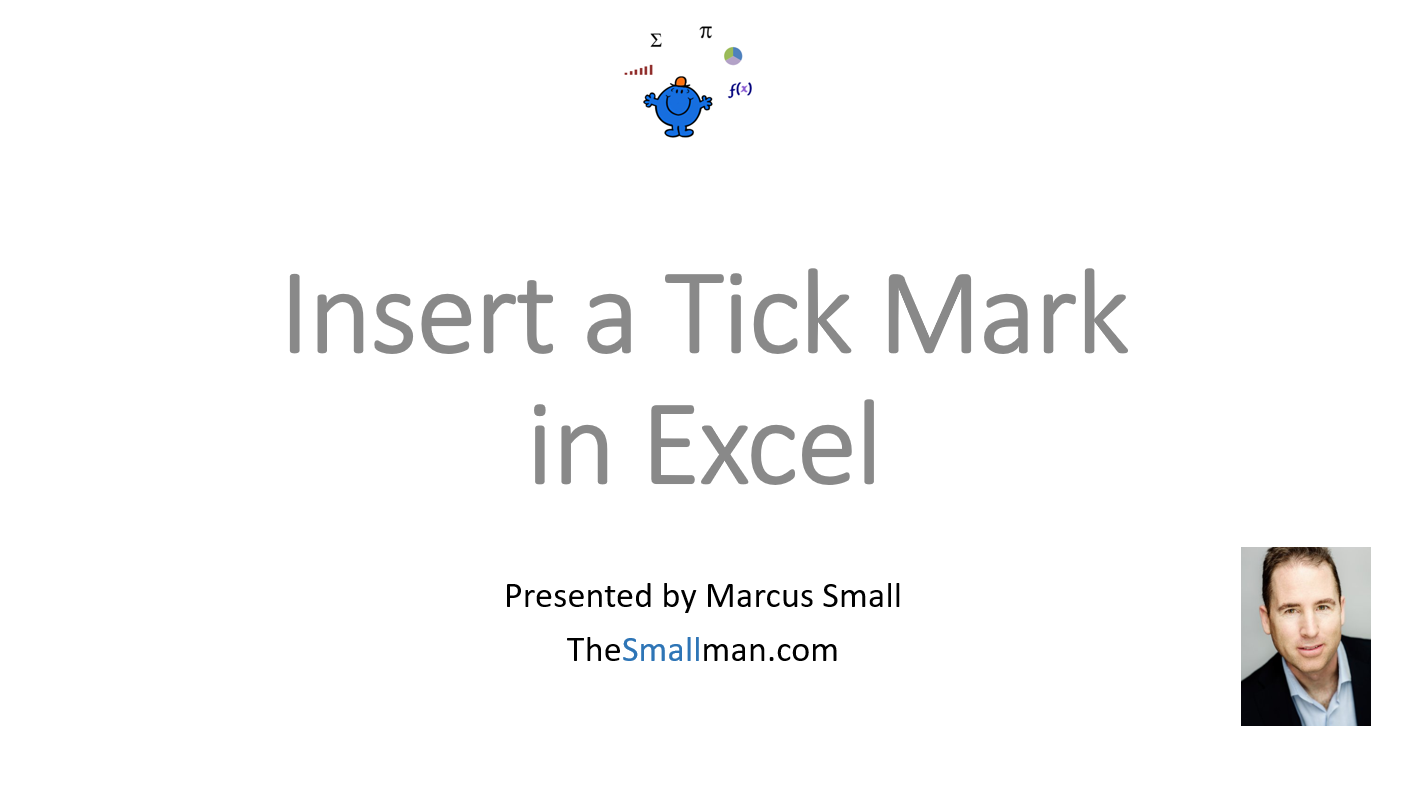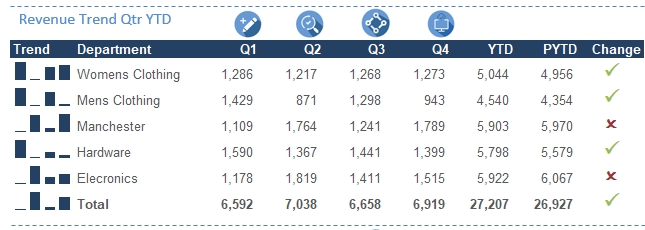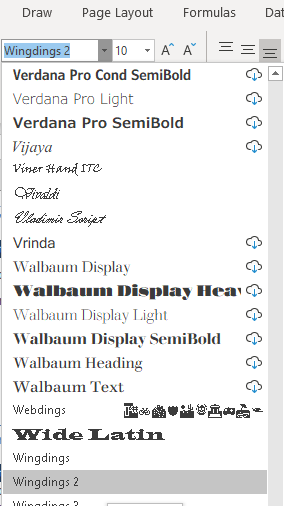Adding an Excel tick symbol - Check Mark
An Excel check mark or tick mark is an insert able symbol that is used to beautify and add meaning to your reports. Sometimes pictures tell a more compelling story than words and placing things like the check mark and the cross symbol can help with understanding.
Having an in cell check mark is a lot less work than designing a check box into your dateset and can be just as visually effective. An additional advantage is you can apply conditional formatting to the check mark to add additional pizzas.
The following YouTube Video takes you through the use of the check mark in a practical sense.
Here is an example of native Excel check marks used in a reporting context.
The check box is used to effect to determine how revenue has gone current year versus prior year.
How to Add the Check Mark
The practicalities of adding a check mark are quite simple however it might require a couple of steps. The check mark symbol lives in Wingdings 2 menu. In order to access it we have to put the text type to Windings 2.
Now you can use the shortcut keys to apply the tick mark symbol.
SHIFT P The above shows the result when the cell is formatted as Wingdings 2. It is an indication that things are going better than the prior year and your users don’t have to look at the numbers, the symbol tells them that things are going well relative to the prior period.
Tip: If you wish to show the cross as a point of comparison then the shortcut key is SHIFT OThe keys for tick and cross are next to one another but be sure to be in Wingdings 2.Another Way to Access the Tick Symbol
If you have trouble finding the Windings 2 menu or want to know of a different method - Excel has embedded a range of different fonts and symbols into the Insert menu - Symbols.
On the Insert menu - Choose Symbol - the following menu will appear.
The above menu will appear - be sure to scroll down to Wingdings 2. On the first page of the menu is the tick and the cross if you want to select both and click INSERT.
This will put the tick symbol in the cell selected. You can copy and past it elsewhere.