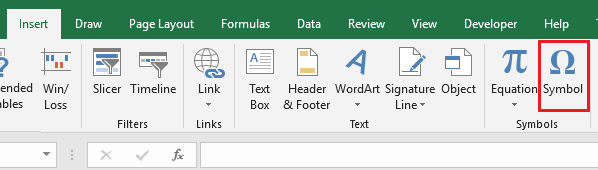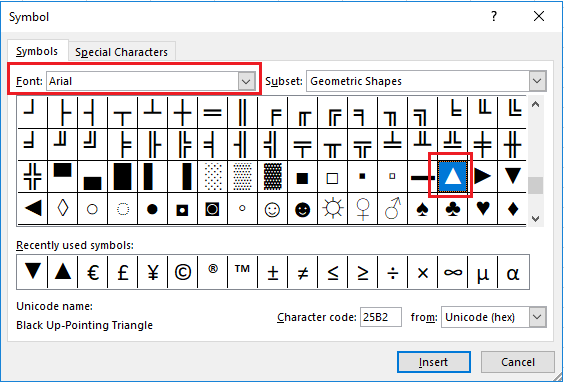Insert the Delta Symbol in Excel
Delta is the fourth letter of the Greek alphabet. It is assigned the value of four but also has a valuable purpose in the field of mathematics, it is used to denote the change or changeable quantity. it is this second method where it is used mostly in Excel in my experience. The change in value of the variant change.
The following video on YouTube takes you through some of the practicalities of applying the delta symbol in Excel.
Inserting Delta ▲
This article shows you a couple of methods for inserting the delta symbol in Excel quickly and easily.
If you have a numerical key pad to the side you are in luck (Delta▲) can be inserted with the number pad in the following way.
ALT + 30
Hold the ALT key press 30 together and when you release the keys the Delta ▲ symbol will appear. It is not just an Excel shortcut it works in all kinds of programs which has windows at the baseline.
Inserting Delta Other Ways
If you do not have the number pad then perhaps you could insert delta with the symbol. The following is the method of how to do so.
On the Insert menu locate the Symbol and click on it.
Remember to have the Arial font chosen, then scroll down till you find Delta. Then click Insert.
Obviously the better method for inserting Delta is the short cut key Alt 30 but if you don’t have the key the Symbol method is serviceable.