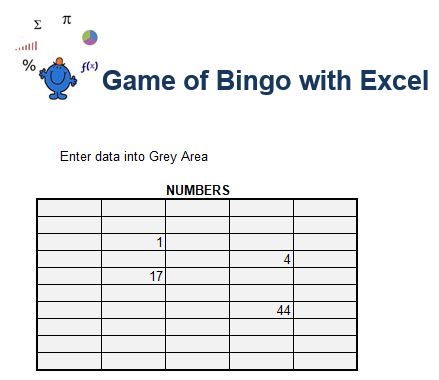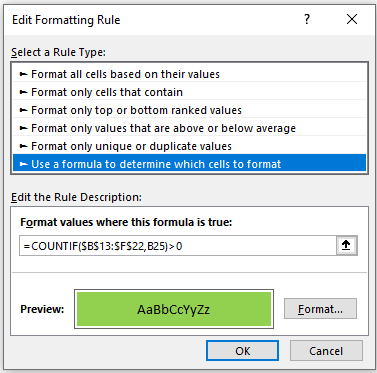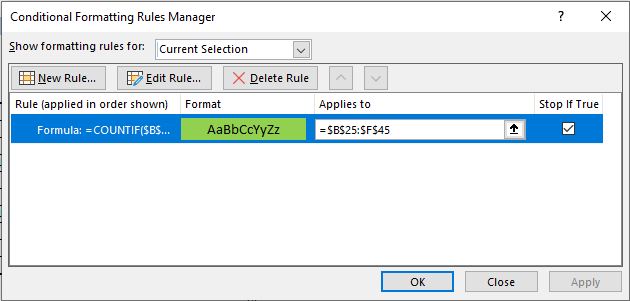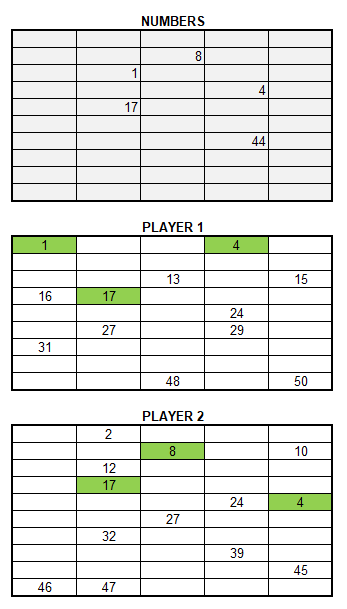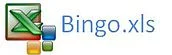Bingo in Excel
Bingo is a game of chance which relies on numbers randomly drawn from a predetermined set of numbers. I was asked how to set up a game of Bingo in Excel. I answered using VBA to solve the problem but the cleaner answer would have been to use conditional formatting which is what I have used below:
Firstly set up an Excel table as shown in the example;
I have set up the table using 10 Excel rows by 5 columns, but you can set up yours to whatever dimensions suit. I will attach an Excel file at the end so you will only need to adjust the size of the table and the conditional formatting formula. Beneath the numbers put two additional tables, Player 1 and Player 2.
In the attached Excel file this table is between B13 and F22. The conditional formatting formula is as follows;
=COUNTIF($B$13:$F$22,B25)>0
On the Ribbon go to the Home Tab - Click on the Conditional Formatting.
Click on New Rule.
Add a format. I have chosen background colour green for matches. Formula is as follows
=COUNTIF($B$13:$F$22,B25)>0
Click OK.
Where B25:F45 is the area where you want the Conditional Formatting to apply to. Click OK once more and you should be done.
Bingo incorporates the notion that a lucky dip is part of the game so I have included a random number generator which you can read about in this post.
In the attached Excel file I have started with 2 tables. There can be many more, all that needs to change is the conditional formatting rule. The random number generator produces numbers between 1 and 50. Happy Excel Gaming.